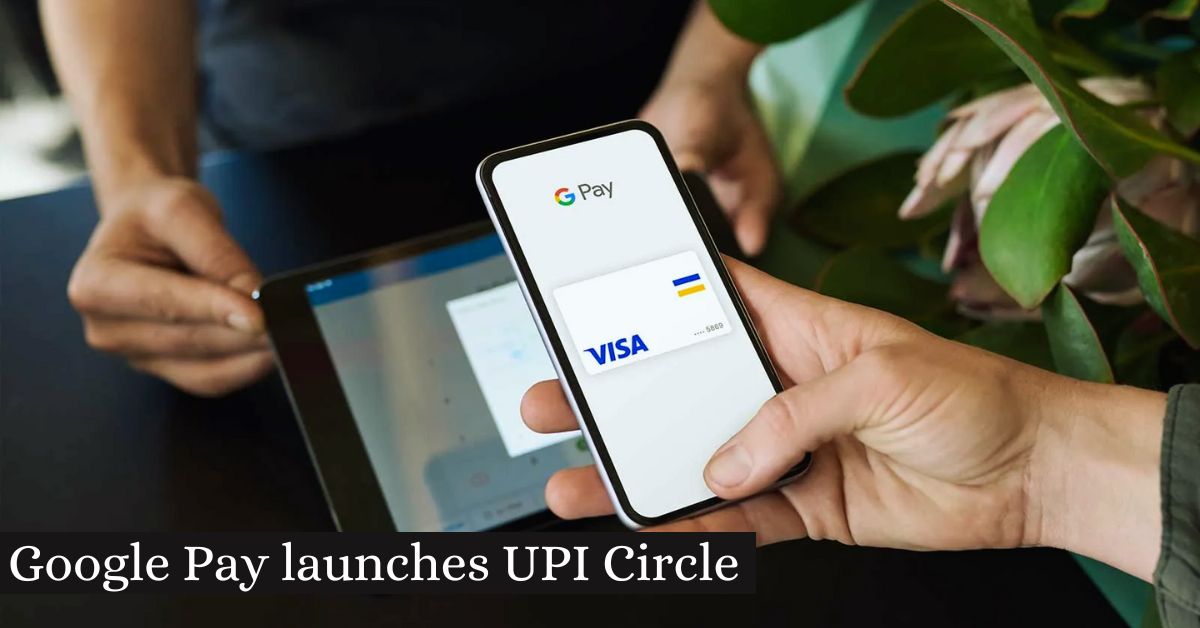On the last day of the Global Fintech Fest (GFF) 2024, Google Pay showed six new features for its users. You’ll be able to use UPI Circle on Google Pay, UPI Vouchers or eRupi, ClickPay QR scan to pay bills and set up prepaid utility payments, Tap & Pay with RuPay cards, and Autopay for UPI Lite later this year.
Google Pay launches UPI Circle
Yes, Google Pay has started UPI Circle. With this new tool, users can give trusted people the power to make payments, even if those people don’t have a bank account. Helping family or friends make digital payments is easy with this, especially for people who aren’t very good with technology.
Google Pay UPI Circle: UPI Circle on Google Pay is a feature designed to help users make digital payments without needing to link their own bank account https://t.co/0MtWyvnivz
— Business Standard (@bsindia) August 30, 2024
Would you like to know more about UPI Circle or how to use it?
Google Pay UPI Circle Features
UPI Circle is a one-of-a-kind tool on Google Pay that makes it easy for other people to use your UPI ID to make digital payments. Here are a few of its most important parts:
- Delegated Payment Authority: You can let certain people or groups use your UPI ID to send and receive money.
- Flexible Limits: You can limit how much you can spend with your assigned UPI ID every day, every week, or every month.
- Real-time tracking: Keep an eye on all the transactions that happen with the UPI ID you gave someone else.
- Security Features: Google Pay has strong security features to keep your money safe and make sure deals are safe.
- Simple to run: You can easily add or remove people from your delegated UPI circles and change the spending limits as needed.
Using UPI Circle, it’s easy to help family, friends, or even coworkers make digital payments without giving out your own banking information.
Want to read more articles related to techy world? You can also read these articles by clicking these links given below:
- NVDA Announces Stock Buyback: A Boost for Investors
- iOS 18 Beta 6: What’s New in the Latest Developer Preview
How to use it?
1. Grant Permission:
- Open your Google Pay app and go to the “UPI Circle” section.
- Tap on “Create a Circle” and give it a name.
- Add the mobile number of the person you want to grant payment authority.
2. Set Limits:
- Once you’ve added members, set daily, weekly, or monthly spending limits for each circle.
3. Share Circle Details:
- Share the circle details (circle name and a unique code) with the person you’ve added.
4. Accept Circle Invitation:
- The recipient needs to open their Google Pay app and accept the circle invitation using the unique code.
5. Make Payments:
- The recipient can now use their own Google Pay app to make payments using the delegated UPI ID.